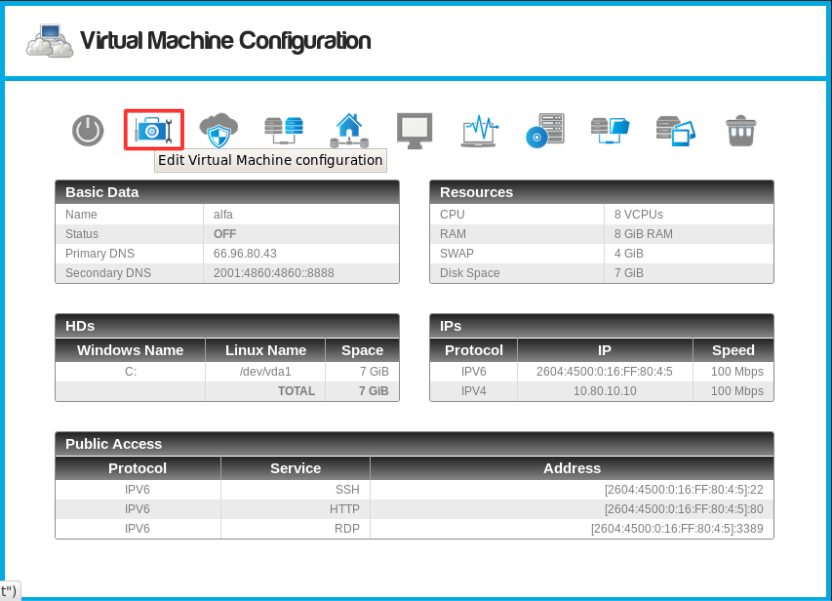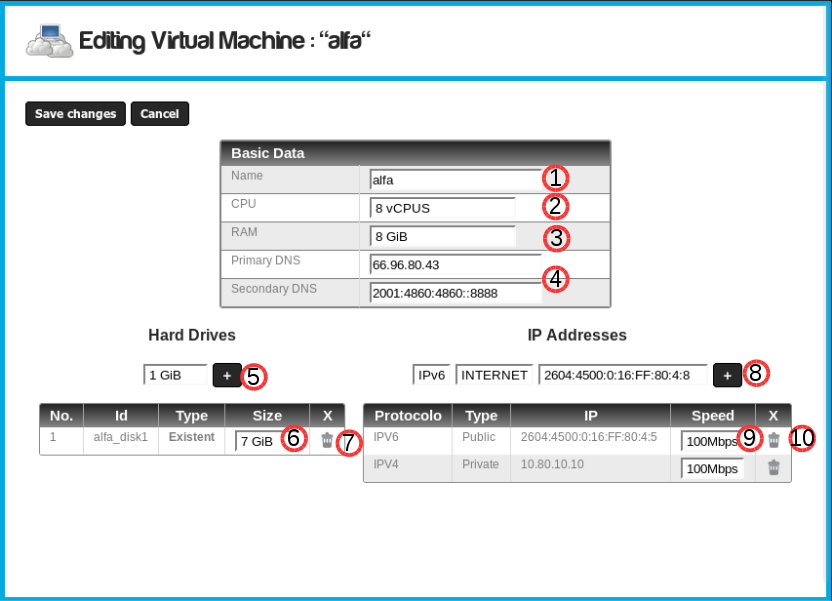Editing virtual machines
You can alter the resources allocated to a virtual machine at any
time. In order to edit an existing virtual machine, you first need
to turn it off. You can modify the allocation of resources
such as memory, CPU, disk *, and IP addresses.
* Cloud-Bricks currently only supports increasing the size of a
disk, but not to decrease it.
Editing a virtual machine
When the virtual machine is turned off, go to Virtual
Machines on the left menu, select the virtual machine to
edit and click the Edit virtual machine configuration button.
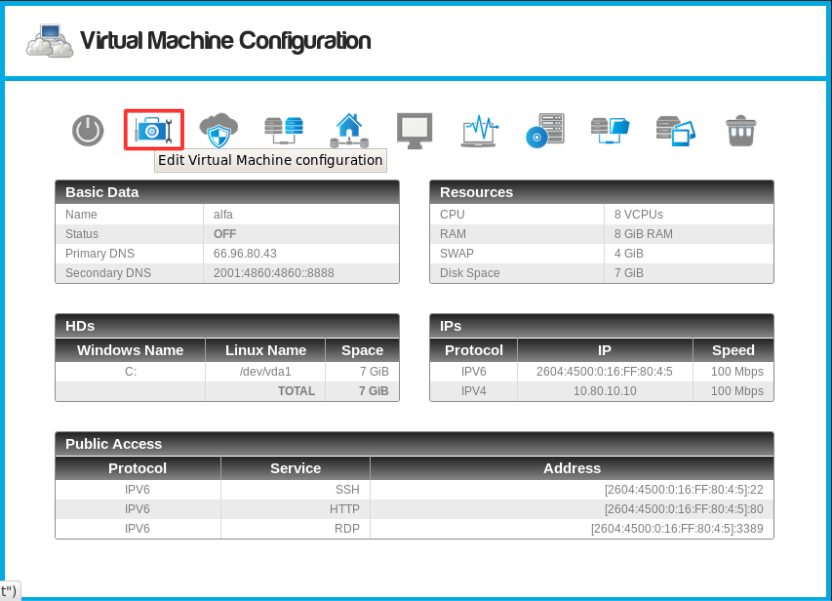
Now edit the resources that you want.
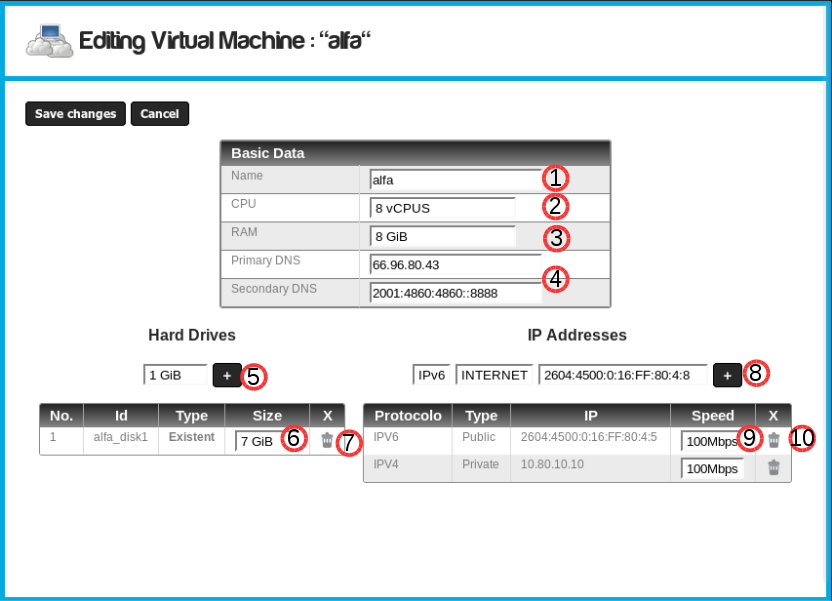
You can edit the following settings:
- Name of the virtual machine.
- CPU: Increase or decrease the number of virtual processors
(vCPUs)
- RAM: Increase or decrease the physical memory of the machine.
- DNS: Change the DNS host assigned to your vm.
- Add new disks.
- Increase size of existing disks.
It is currently not possible to decrease the size of a disk.
Therefore we recommend creating your hard drives with the smallest
possible size as this will facilitate the management of your
virtual machines.
- Delete existing disk
If you delete a disk, all data within it will be deleted.
This operation is irreversible.
- Add IP addresses.
For each address separate network card inside the virtual machine
is created.
- Modify network speed of an existing card.
- Delete an IP address and its corresponding network card.
Click on the Save Changes button.